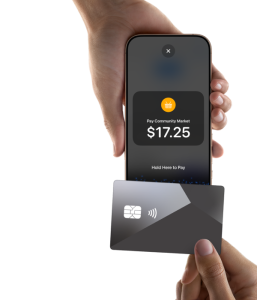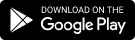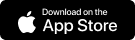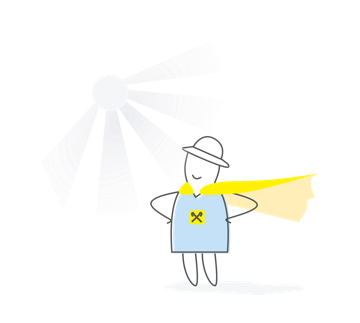We use cookies on this site to provide you with the best experience.
Advantages of the service
How to Use Your Phone as a Terminal?
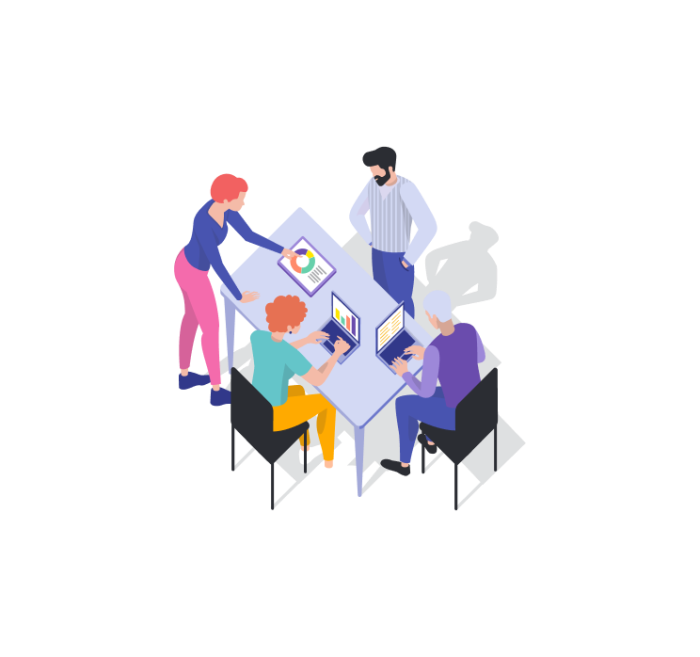
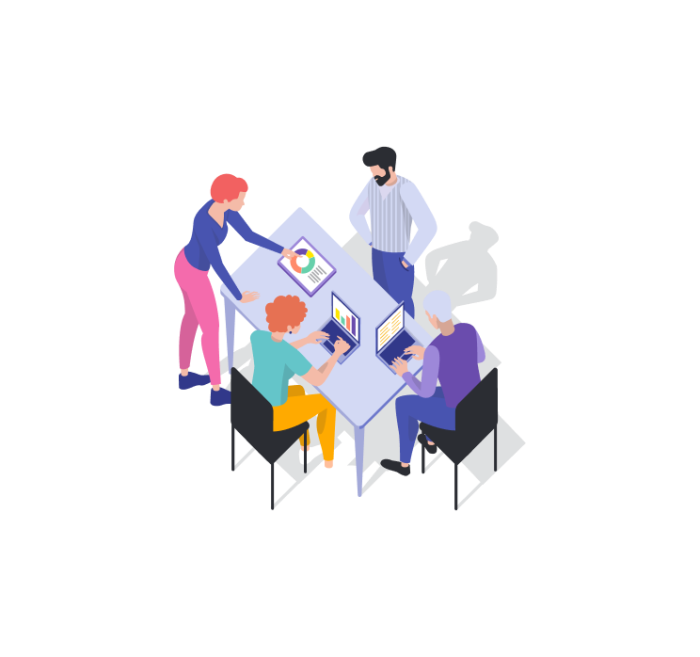
To use your iPhone as a payment terminal, follow these steps:
Step 1. Order acquiring services from Raiffeisen Bank and register the terminal.
Step 2. Receive an email from the bank with your login and password for the Merchant Cabinet and an activation link.
Step 3. Download and install the "RaiPOS" app on an iPhone with iOS version 17.0 or higher.
Step 4. Follow the activation link in the email sent by the bank.
Step 5. Review the app usage instructions and start accepting payments.
Configuring and using the service
For the first login to “RaiPos” mobile application, you must act according to the Guidelines
The Guidelines on the use of the application:
- How to swipe the card correctly
- How to carry out the transactions
· "Payment",
· "Cancellation",
· "Return"
- How to carry out the “Day Closing” and what for
How to perform a transaction via smartphone:
- Log in to “RaiPos” application
- Enter the transaction amount
- Place the customer’s payment device on the front side, where the contactless payment symbol is located
Send the cheque to the customer by one of the following methods:
- Share the receipt by sending it using standard iPhone methods via email or any messenger (Viber, WhatsApp etc.)
- open on the phone screen
- open QR code
MERCHANT’S PERSONAL CABINET
Guidelines on the use of the Trader’s cabinet:
- Cashier Management
- Device Management
- List of Transactions
24-hour support center for acquaring:
044 495-91-91 (for Kiev)
0 800 500-738 (free)
24-hour support center for online acquaring:
044 495-91-91(for Kiev)
0 800 500-738(free)
Assistance in the technical setting:
044 461-85-92
(according to the tariffs of your mobile operator)