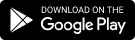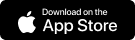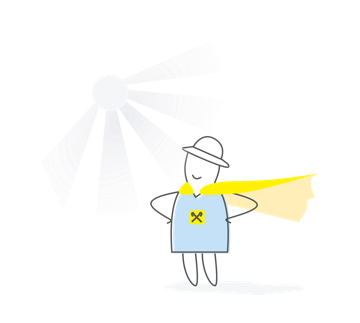We use cookies on this site to provide you with the best experience.
Start by adding a card to the iPhone
Pay with one touch
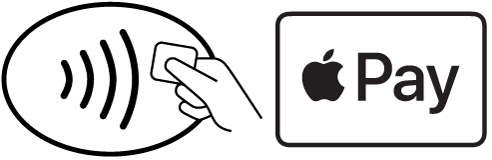
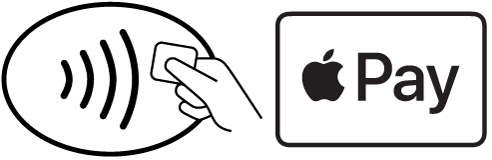
Pay with Apple Pay in a few seconds even without the Internet! In shops, cafes, cinema, metro, car parks, hotels, use Apple Pay anywhere you see one of these icons
Add cards to all your devices
Add your Raiffeisen Bank cards to Apple Pay on any device - iPhone, iPad, Apple Watch, or Mac. For each device you can add 8-12 cards depending on the model.
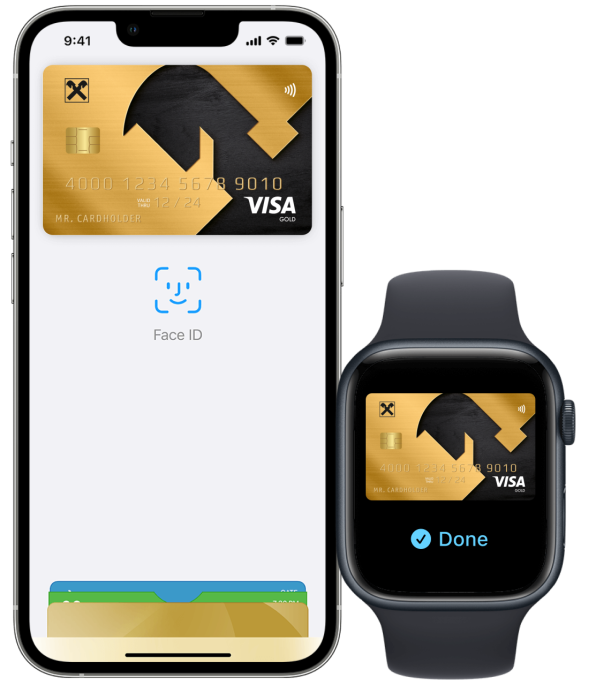
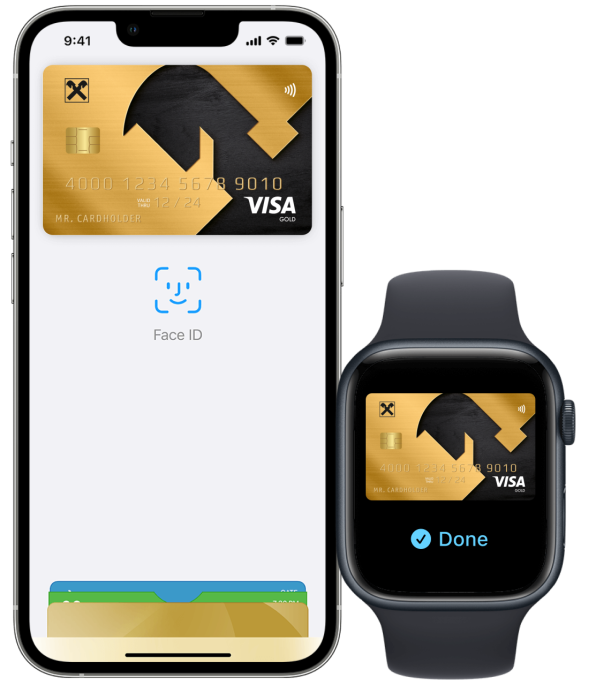
to Apple Watch
With Apple Watch, you can pay for your purchases, as well as for public transport. To do this, add a card to Wallet:
① In the Apple Watch iPhone app, go to the "My Clock" tab
② Select "Wallet and Apple Pay" and click "Add Card"
③ Enter the card details and confirm them by following the cues
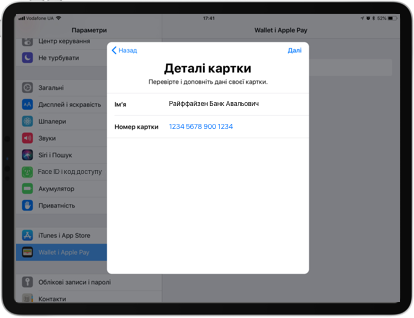
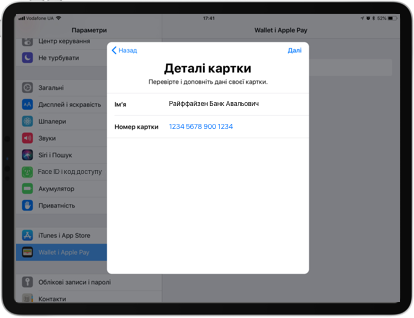
On iPad
With iPad, you can pay for purchases on mobile apps and on websites in the Safari browser. To do this, add a card:
① Open Settings and select "Wallet and Apple Pay"
② Click "Add Card"
③ Enter the card details and confirm them by following the cues
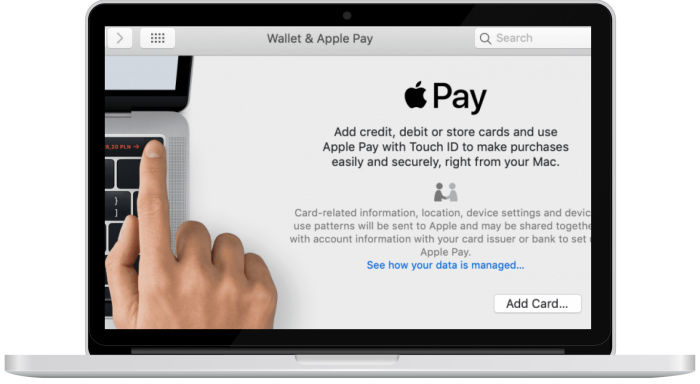
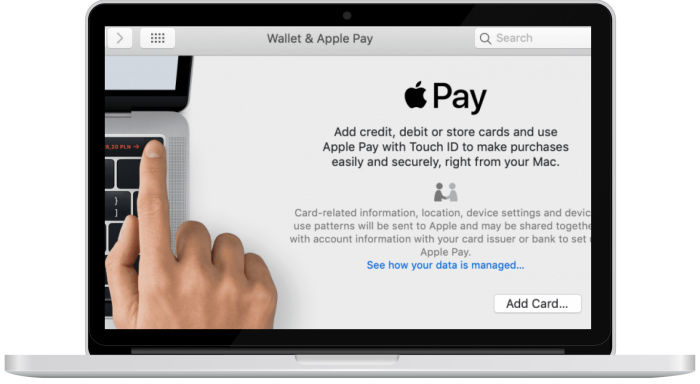
On a MacBook or a Mac computer
From your MacBook or Mac computer, you can pay on websites in the Safari browser.
If your computer does not have a Touch ID, you can pay for purchases from the iPhone or Apple Watch. To do this on iPhone, go to the Settings menu, select "Wallet and Apple Pay" and turn on the "Payment Option on Mac" option.
On models with Touch ID you can pay directly from your computer. To do this, add a card to your Mac:
① In the Apple Watch iPhone app, go to the "My Clock" tab
② Select "Wallet and Apple Pay" and click "Add Card"
③ Enter the card details and confirm them by following the cues
Useful information
There is no commission for Apple pay operations.
Using Apple Pay is safer than using a plastic card, as the card number and personal data are not communicated to trading organizations, and valid card numbers are not stored on the device nor on Apple servers. To perform any transaction, identity verification is required using Face ID, Touch ID, or password.
1. Log in to icloud.com/find or launch the Find My iPhone app to remove the ability to make payments with the cards that you were using with Apple Pay on the device.
2. Select the device on which you want to suspend Apple Pay.
3. Turn on Lost Mode.
4. Call Raiffeisen Bank Information Center and ask to suspend or remove your digital cards from the device.
After removing the digital card from the device, you can continue to use your physical card.
You can add Raiffeisen Bank Visa and Mastercard payment cards to Apple Pay
The full list of devices, Apple Pay is compatible with, you can see here.
Additional offers
News
All newsRaiffeisen Bank operation schedule for the period from the 25.12.2025 to the 09.01.2026
Raiffeisen Bank wins an international award from the UN Global Compact in Ukraine for CSR and Inclusion projects
Larysa Bondarieva and Oksana Shevchenko are recognized the best TOP-managers in their areas of activity
By the version of rating by Financial Club.