
Apple Pay for business
Pay with one touch quickly and safely
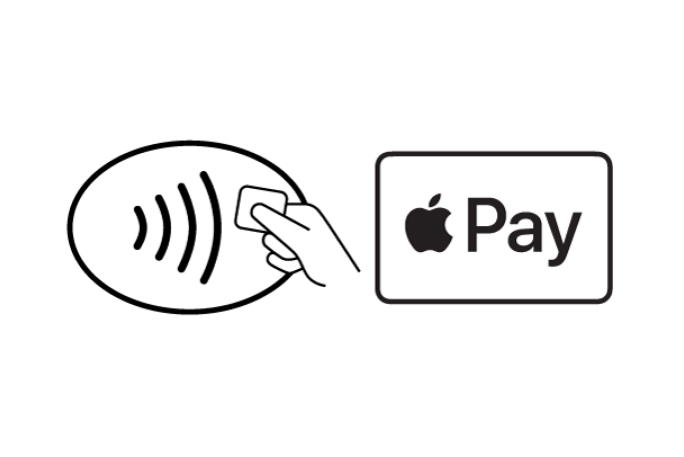
Pay with one touch
Pay with Apple Pay in a few seconds even without the Internet! In shops, cafes, cinema, metro, car parks, hotels, use Apple Pay anywhere you see one of these icons
Add cards to all your devices
Add your Raiffeisen Bank cards to Apple Pay on any device - iPhone, iPad, Apple Watch, or Mac. For each device you can add 8-12 cards depending on the model.
- On iPhone or Apple Watch
- On iPad
- On a MacBook or a Mac computer
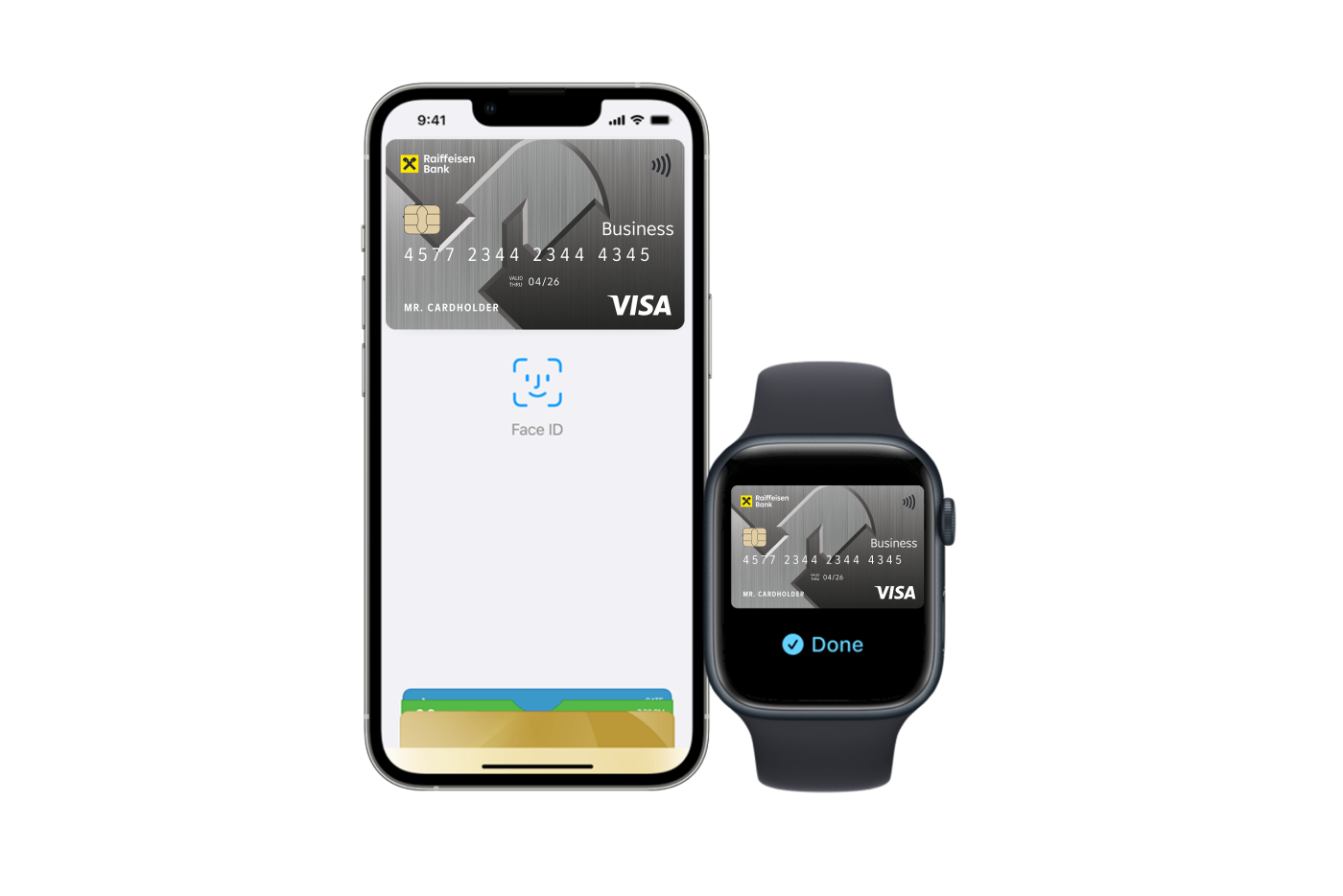
With iPhone, you can pay for purchases in stores, mobile apps and websites in the Safari browser, as well as public transport. To do this, add a card to Wallet:
- Open the Wallet app and click.
- Scan the card, following the prompts. Or enter the required data manually.
- Please check the entered data and enter the CVV code indicated on the back of the card.
- Enter the code from the SMS that will be sent to your phone number.
With Apple Watch, you can pay for your purchases, as well as for public transport. To do this, add a card to Wallet:
- In the Apple Watch iPhone app, go to the "My Clock" tab
- Select "Wallet and Apple Pay" and click "Add Card"
- Enter the card details and confirm them by following the cues
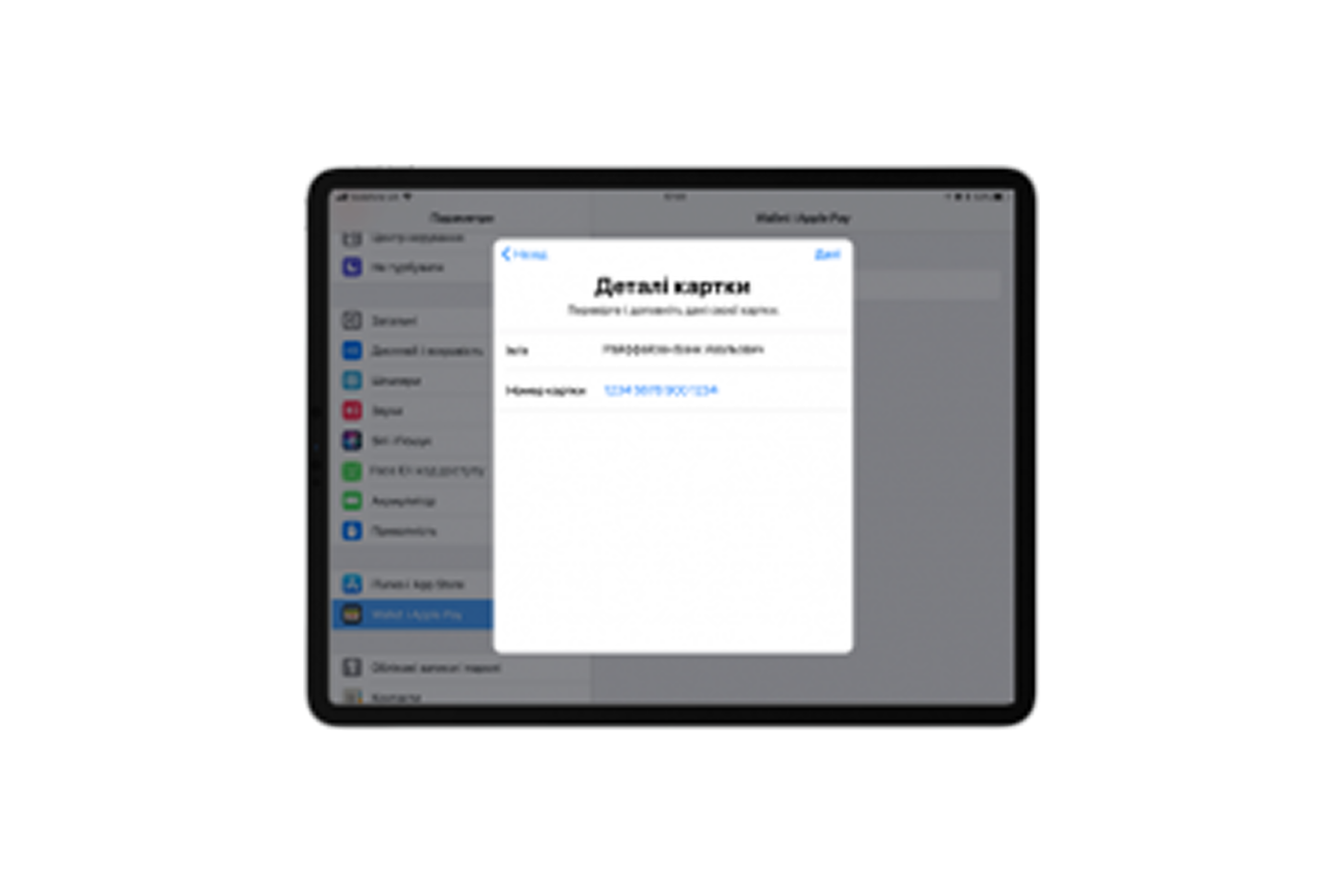
With iPad, you can pay for purchases on mobile apps and on websites in the Safari browser. To do this, add a card:
- Open Settings and select "Wallet and Apple Pay"
- Click "Add Card"
- Enter the card details and confirm them by following the cues
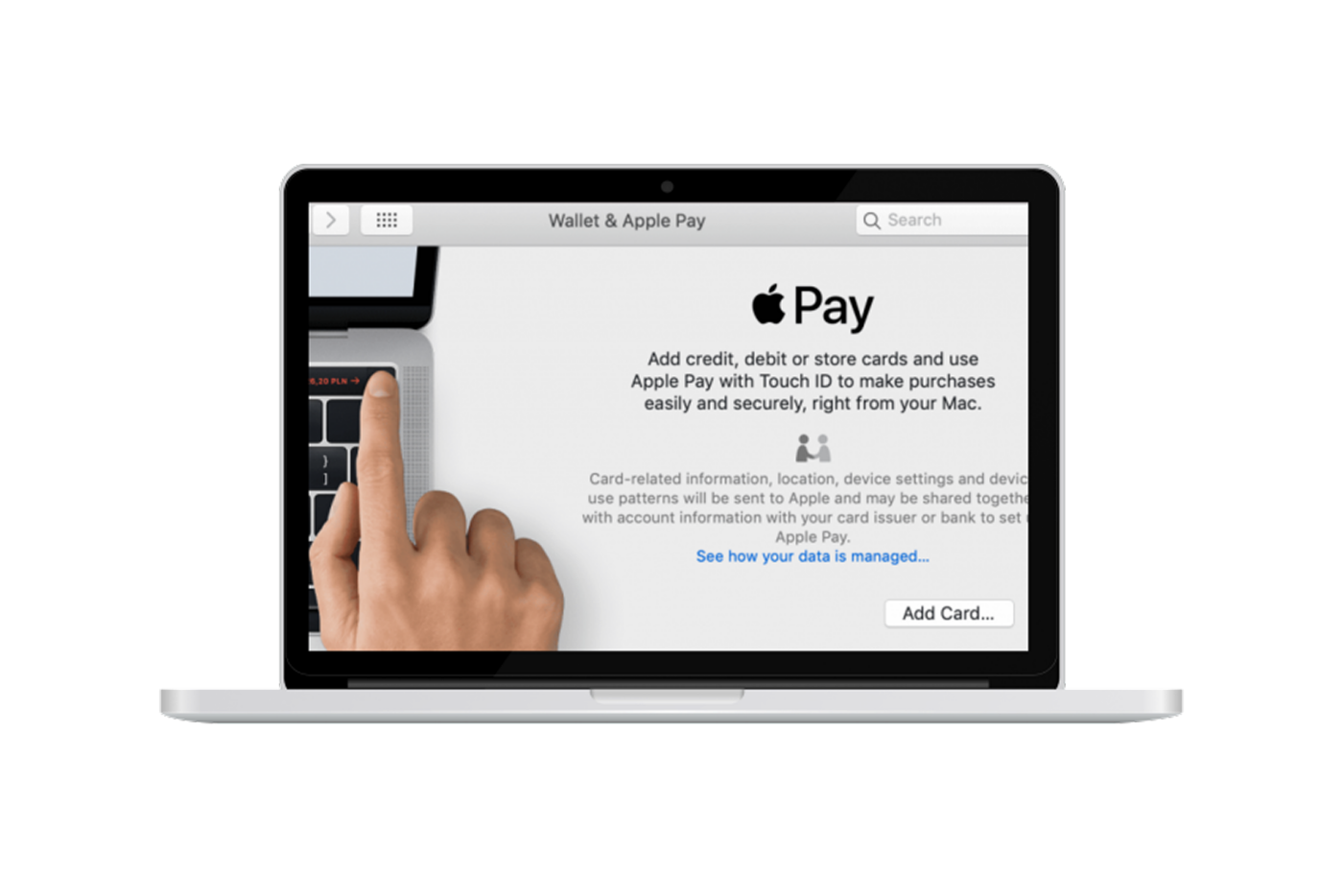
From your MacBook or Mac computer, you can pay on websites in the Safari browser.
If your computer does not have a Touch ID, you can pay for purchases from the iPhone or Apple Watch. To do this on iPhone, go to the Settings menu, select "Wallet and Apple Pay" and turn on the "Payment Option on Mac" option.
On models with Touch ID you can pay directly from your computer. To do this, add a card to your Mac:
- Open "System Preferences" and select "Wallet and Apple Pay"
- Click "Add Card"
- Enter the card details and confirm them by following the cues
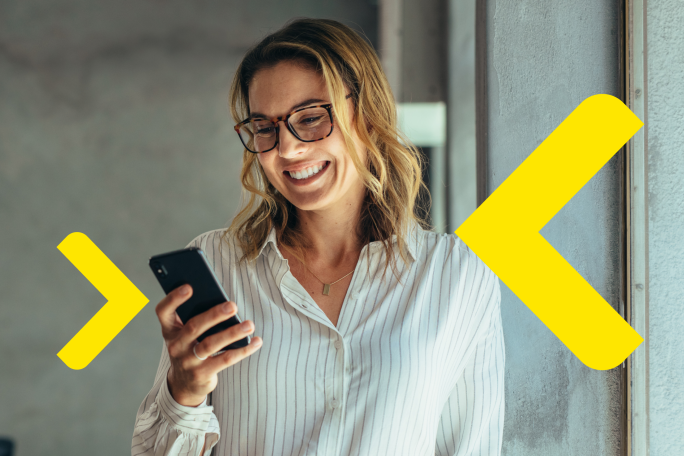
Order a card Do not have Raiffeisen Bank cards yet? Order it now and pay with Apple Pay.
Open an account for business and get a package of services and a convenient set of banking services
Useful information
1. Log in to icloud.com/find or launch the Find My iPhone app to remove the ability to make payments with the cards that you were using with Apple Pay on the device.
2. Select the device on which you want to suspend Apple Pay.
3. Turn on Lost Mode.
4. Call Raiffeisen Bank Information Center and ask to suspend or remove your digital cards from the device.
After removing the digital card from the device, you can continue to use your physical card.
Using Apple Pay is safer than using a plastic card, as the card number and personal data are not communicated to trading organizations, and valid card numbers are not stored on the device nor on Apple servers. To perform any transaction, identity verification is required using Face ID, Touch ID, or password.
There is no commission for Apple pay operations.
You can add Raiffeisen Bank Visa and Mastercard payment cards to Apple Pay
The full list of devices, Apple Pay is compatible with, you can see here.